Intents
To build up an Avatar assistant, you need to set up intents and create an avatar scenario. In this article, you will learn about what avatar intents are and how to set them up.
What are intents?
Avatar intents are user intentions to do something, that the AI module needs to recognize in the user's speech.
When an avatar recognizes a certain intent in the customer's speech, it provides a corresponding response or switches to a specific state. For example, if an avatar recognizes an intention to book a table in the cafe, it switches into the form state, and tries to fill out the form with date/time, number of people, and so on.
Setting up intents
- Log in to your control panel and go to the Avatar section.
- Choose an existing avatar, or create a new one.
- Go to the Intents section within an avatar.
There can be some default intents. You can leave them as they are or modify them according to your needs. - To add a new intent, click the Add button.
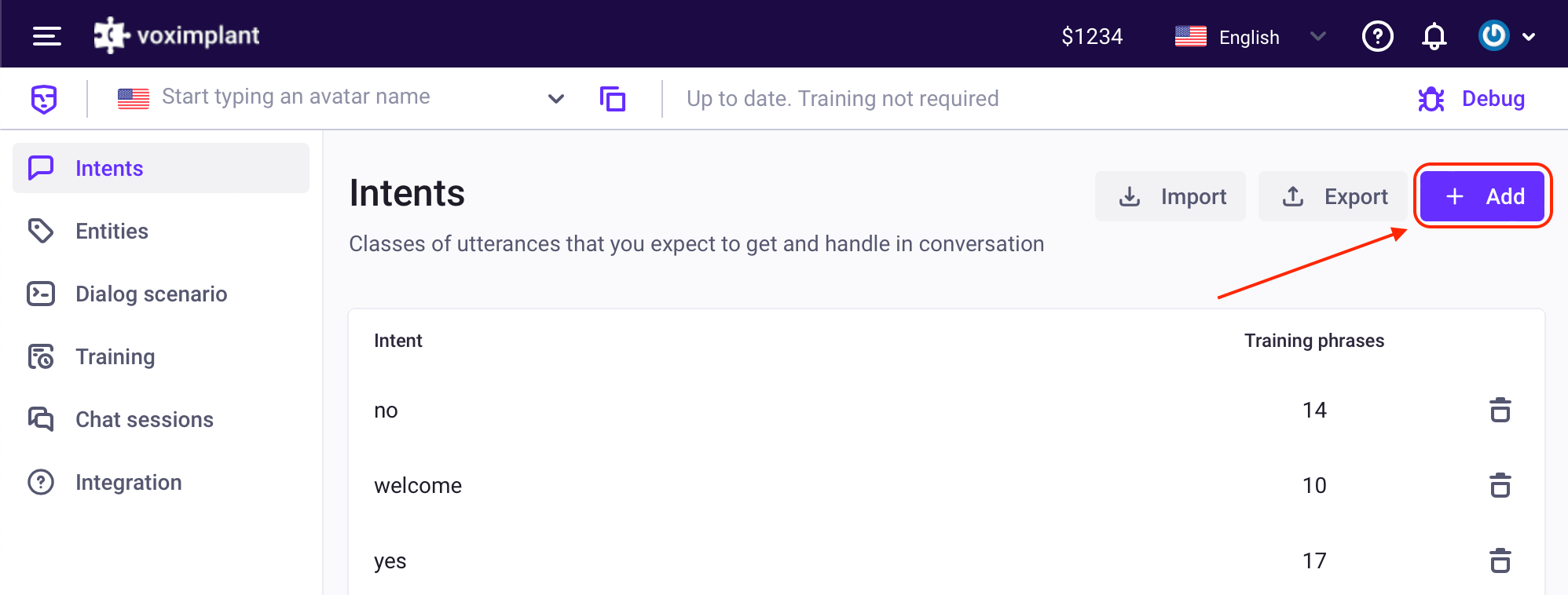
An avatar application can have up to 128 intents.
- Give the intent a name. The name is the intent identificator in the scenario. An intent's name cannot have more than more than 128 characters.
- Open the new intent and go to the Training phrases tab.
Training phrases are phrases that customers are likely to say when they have a specific intention. The NLU module analyzes these phrases and when a customer says something similar, it recognizes the intent.
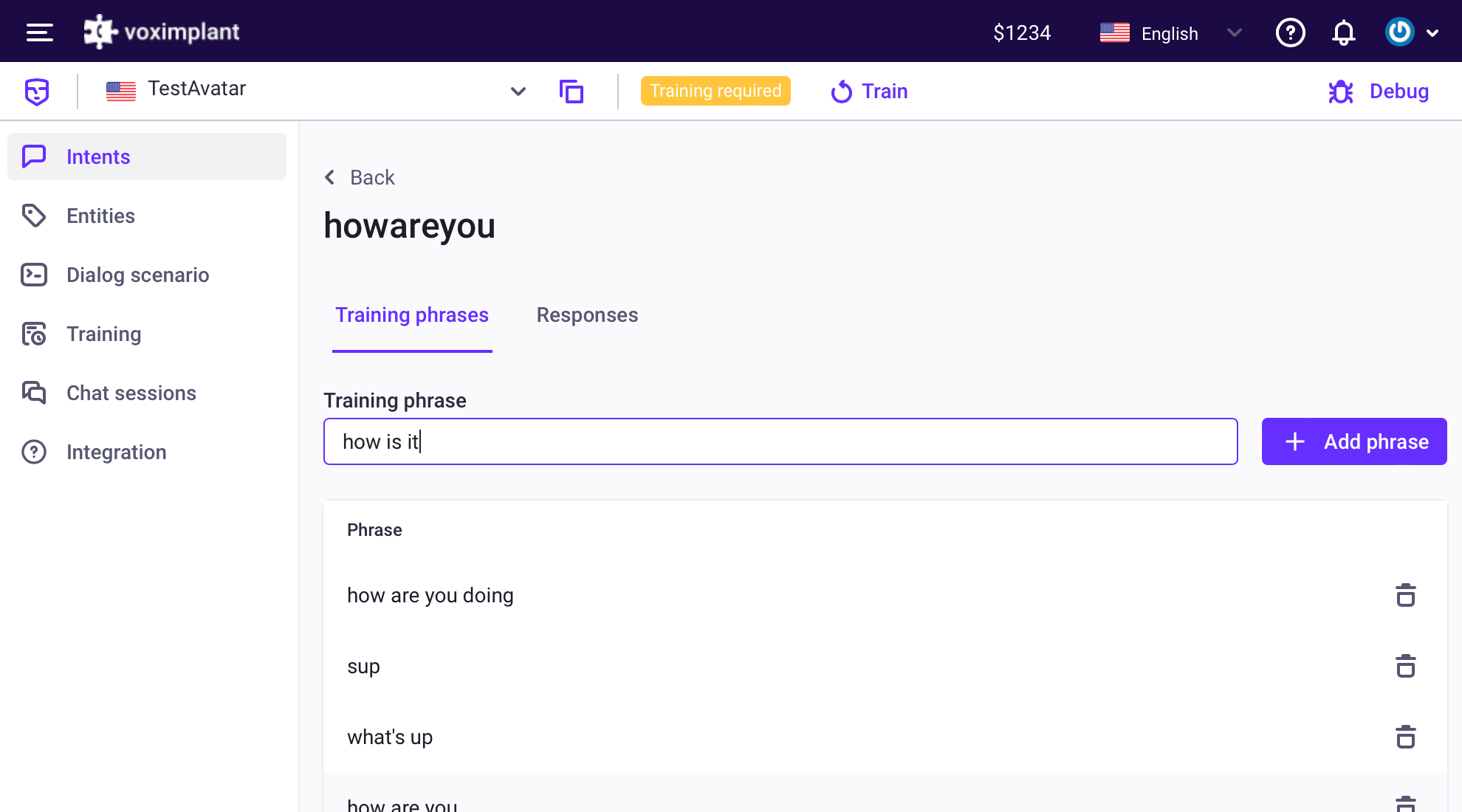
Each intent can have up to 2048 training phrases, and each phrase cannot be more than 1024 characters.
- Go to the Responses tab and add a few phrases that the avatar can answer when it recognizes the intent. The avatar chooses the phrase randomly.
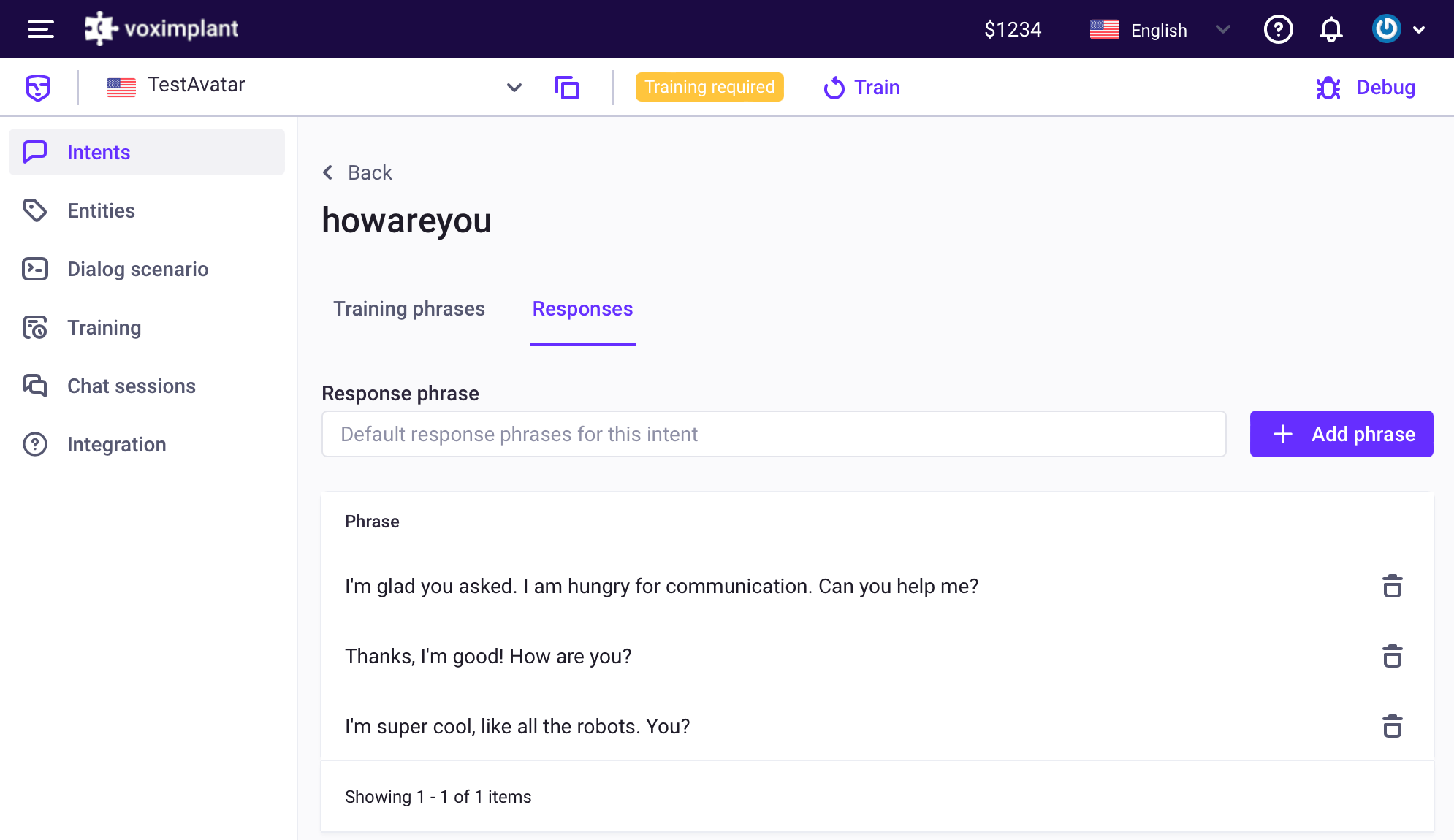
This step is not required. In the avatar scenario, you can either make the avatar answer from one of the response phrases, or you can write the response phrase directly in the scenario code.
- After you finish creating a new intent, you need to train the NLU engine on the new customer intention.
At the top of the screen, click the Train button near the yellow bar saying that training is required.
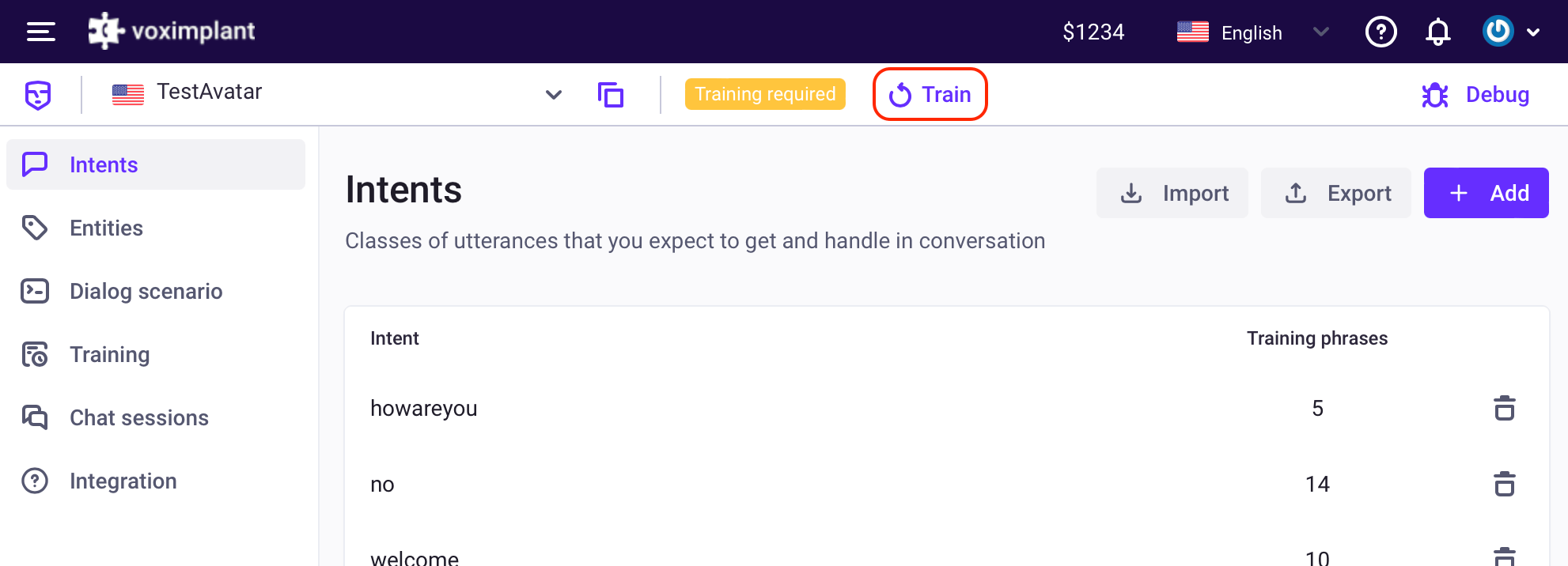
After you click that button, the training process starts. Depending on the number of the intents and training phrases it may take some time.
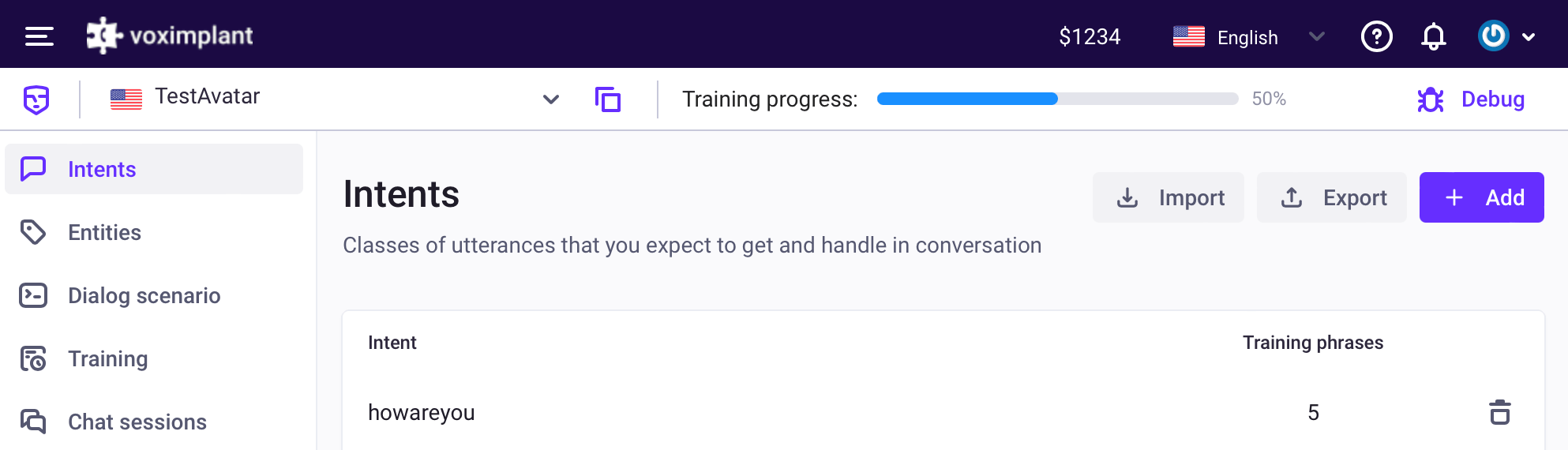
After the training process finishes, your intents are ready to use in the scenario.
Importing or exporting the intents
Alternatively to creating the intents manually, you can import/export the intents in the JSON format.
To do this, go to the Intents tab of your avatar, and click the Import or Export button, and provide the file in the JSON format:
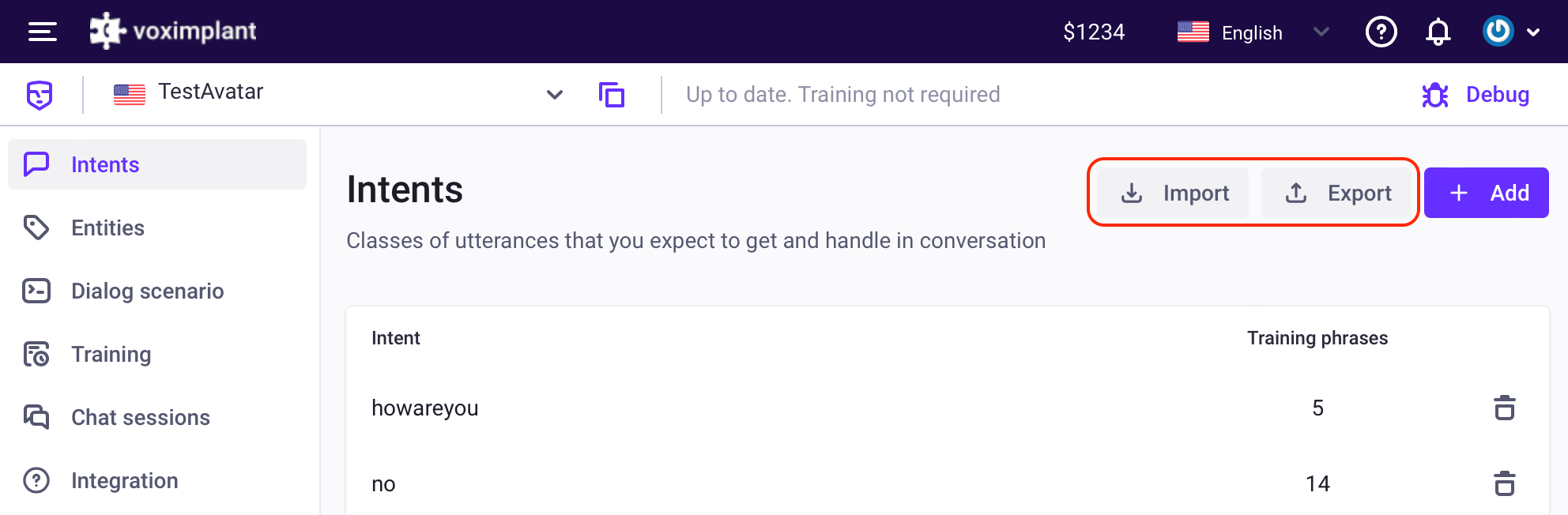
The system accepts the following format:
{
"intents": [
{
"intent": "welcome",
"trainingPhrases": [
"hey",
"hello",
"greetings",
"hi"
],
"responses": [
"Hi! How are you doing?",
"Hello! How can I help you?"
]
}
]
}
After you create or import intents, you can write an avatar scenario and integrate it into any communication channel.
