Management API
Management API enables you to perform most control panel operations using API requests.
To use management API, you need a service account. You can manage service account permissions by assigning roles. If a service account lacks assigned roles, it has limited access to basic Management API methods.
What you can do with management API
With management API, you can perform the following tasks:
Create and edit Voximplant accounts, including child accounts.
Create and edit service accounts, including managing their permissions.
Edit Voximplant applications, users, and rules.
Execute existing Voximplant scenarios.
Exchange data with active Voximplant sessions.
Purchase numbers, activate them, and bind them to applications.
Check if numbers support SMS; if so, enable receiving and sending SMS.
Manage SIP registrations.
View call history or download it as CSV.
Start scenarios and conferences.
Control active Voximplant sessions.
Automate calls.
For more information about management API, refer to the API Reference.
How to create a service account
To create a service account, follow these steps:
- Log in to the Voximplant control panel.
- Choose Settings from the main meny.
- Choose Service Accounts in the side menu.
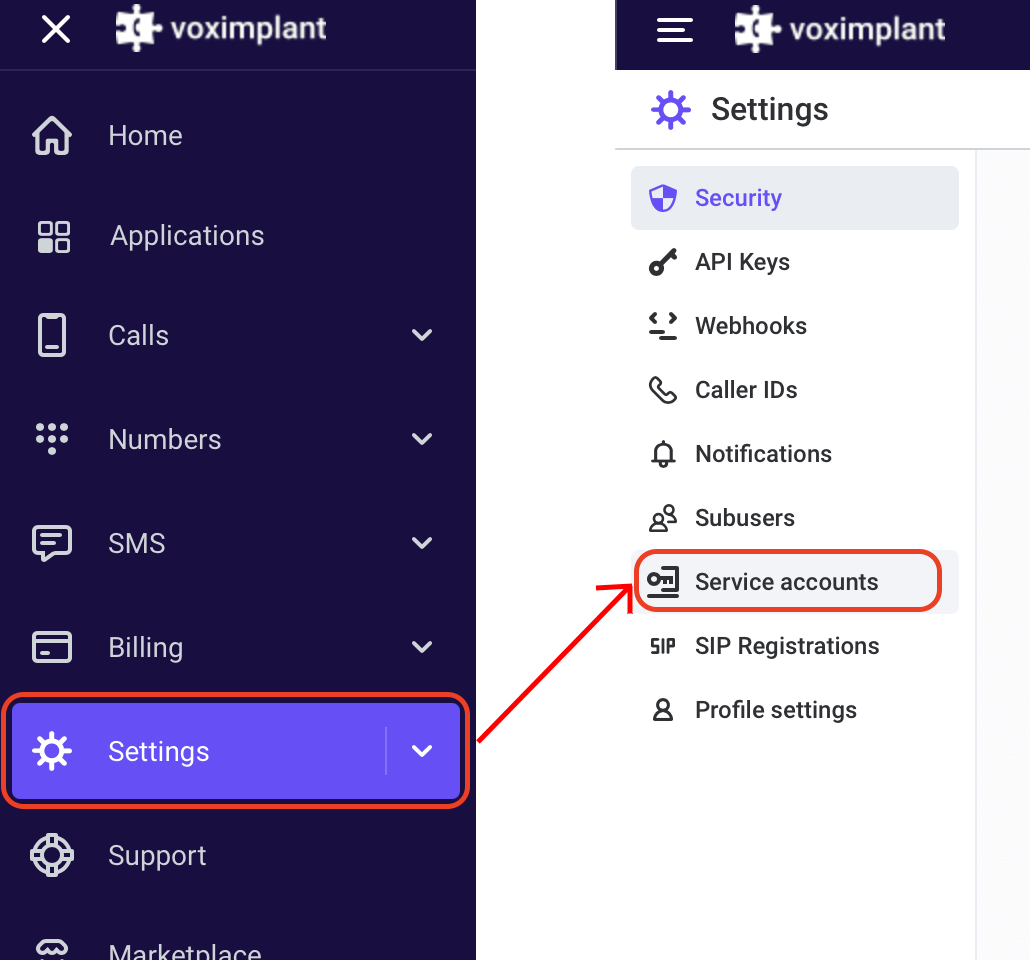
- Then click Add in the upper right corner:

- This opens a New service account editor. Provide the necessary details, including roles and description where you are going to use this service account (optional):
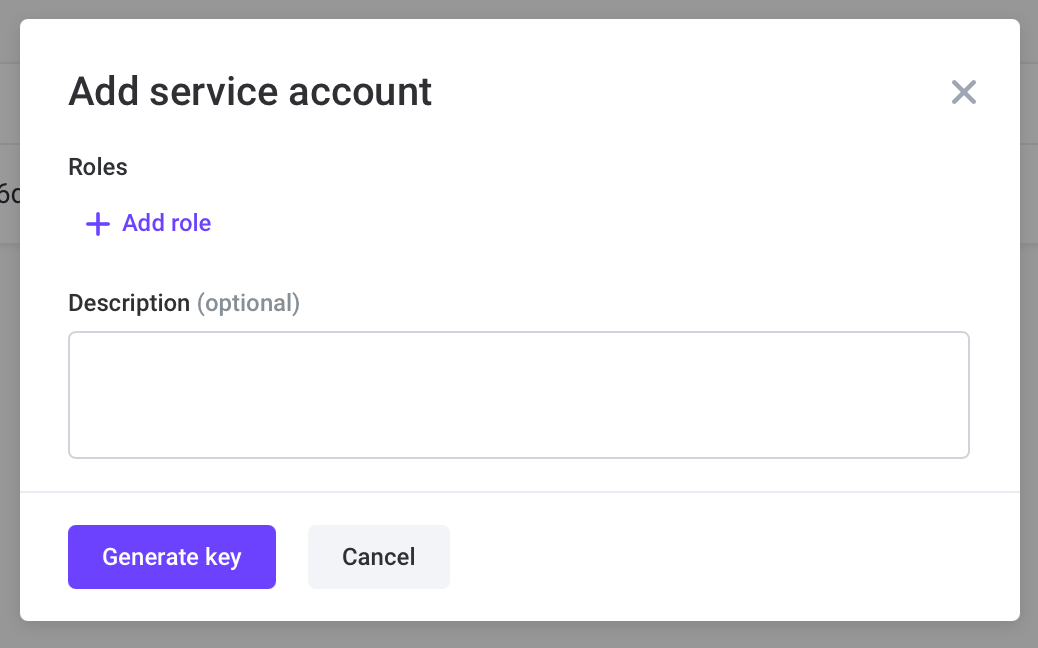
You can change roles after creating the service account.
When you click Generate key, the editor will generate a JSON file and download it to your computer. This file contains your account ID, email, the generated key ID, and the private key used for authorization with a JWT.
Service account roles
Service account roles grant additional permissions to your service account. Without any role, only the following management API requests are available:
To extend the number of available management API requests for a service account, add a role to it. You can add a role while creating a service account, or you can choose an existing account in the Service accounts list, click the three dots menu, and choose Edit:

This opens a service account editor. Click Add role and choose one or more roles, depending on the rights you need to provide to the service account:
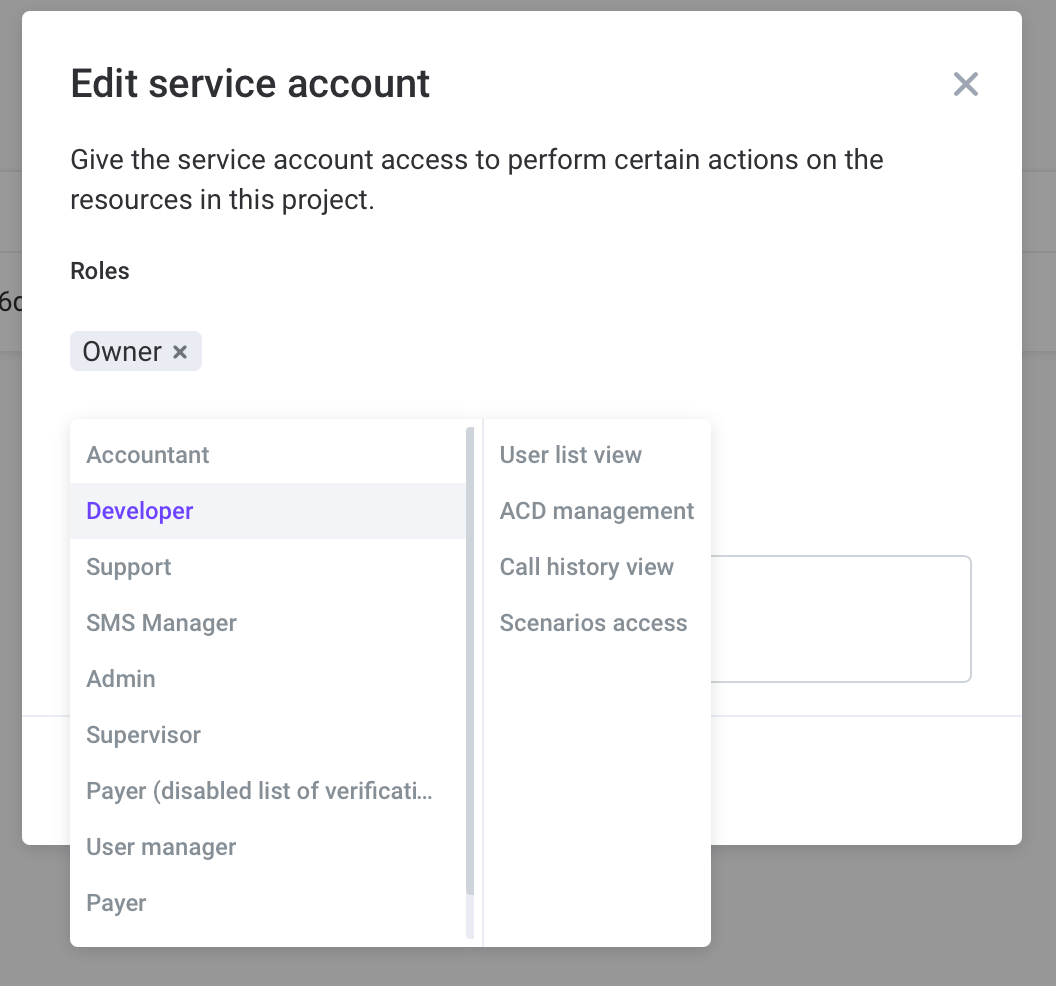
After you click Save, the service account's permissions are updated.
